Gleeman and the Geek: How To Podcast
Twins Video
[video=youtube;VAcYNo6YW70]
Great. You can start with this video. John walks Aaron through the same process we've used to record 70+ Gleeman and the Geek episodes, from the hardware through editing and to hosting. It's just a couple minutes long and at a high level, but hopefully it'll give you enough information to try it yourself.
For reference, here are the basics:
- We record it all on an iPhone, using the FiRe app. On the video, I show how to record it on Aaron's Mac. You could also use any PC with a microphone plug in (and then you don't need the special "plug" I talk about in the video.)
- We use a special splitter that we plug into it that allows two mics to go into it and (most importantly) turns off the built-in iPhone mic. I bought that on the internet.
- We used two very basic radio shack mics. We used little foamy covers on them. Both of them also need an adaptor that allows them to plug into a 1/8th inch hole instead of 1/4 inch. There are an array of better mics you could use. You can also use the built-in mic, but that will pick up a lot of background noise and sound a little "cave-ish" in my opinion. You're best of experimenting.
After we've recorded, I
- Download the audio from the iPhone onto my PC.
- Open it using Audacity (a free program). It works on PC or Mac. You can also use it to record the podcast if you're mic is plugged into your PC.
- Add the intro music and ender music. You can use Audacity to fade it in and out. I assume there are a ton of tutorials on how to do basic stuff in Audacity. I think it's the most widely used such program (probably because it's free.)
- Export it as an MP3 to my PC
- Upload it to libsyn.com, where we have an account that we pay for (though there are also free ones). They host the podcast (and our gleemanandthegeek.com page.) Libsyn gives us our statistics, too. I like libsyn.com, but there are plenty of other options and when people list them, I rarely hear libsyn mentioned. But they've worked great for us. Whoever you pick, once you get subscribers, you'll probably want to stick with them.
- In the past, we submitted the RSS of that Libsyn feed to iTunes, who approved it in a couple of days. (I don't know what their approval standards are, but I don't think they care if you are getting many downloads.) When someone downloads it (or subscribes) from them, it points to libsyn.
There are lots of other ways to do this. If you're not doing it from bars, one of which I mention in the video. Also, if you and your friend need to talk remotely, one can also do it using Skype, though I'm not sure how exactly. There is also BlogTalkRadio.com, which Seth has used in the past. They allow you to essentially call into your show, and you can field calls, etc. (You can also upload files there if you want.)
Hopefully, that's enough to get you started. If you have any questions, feel free to ask them below. I'll try to respond as best I can.


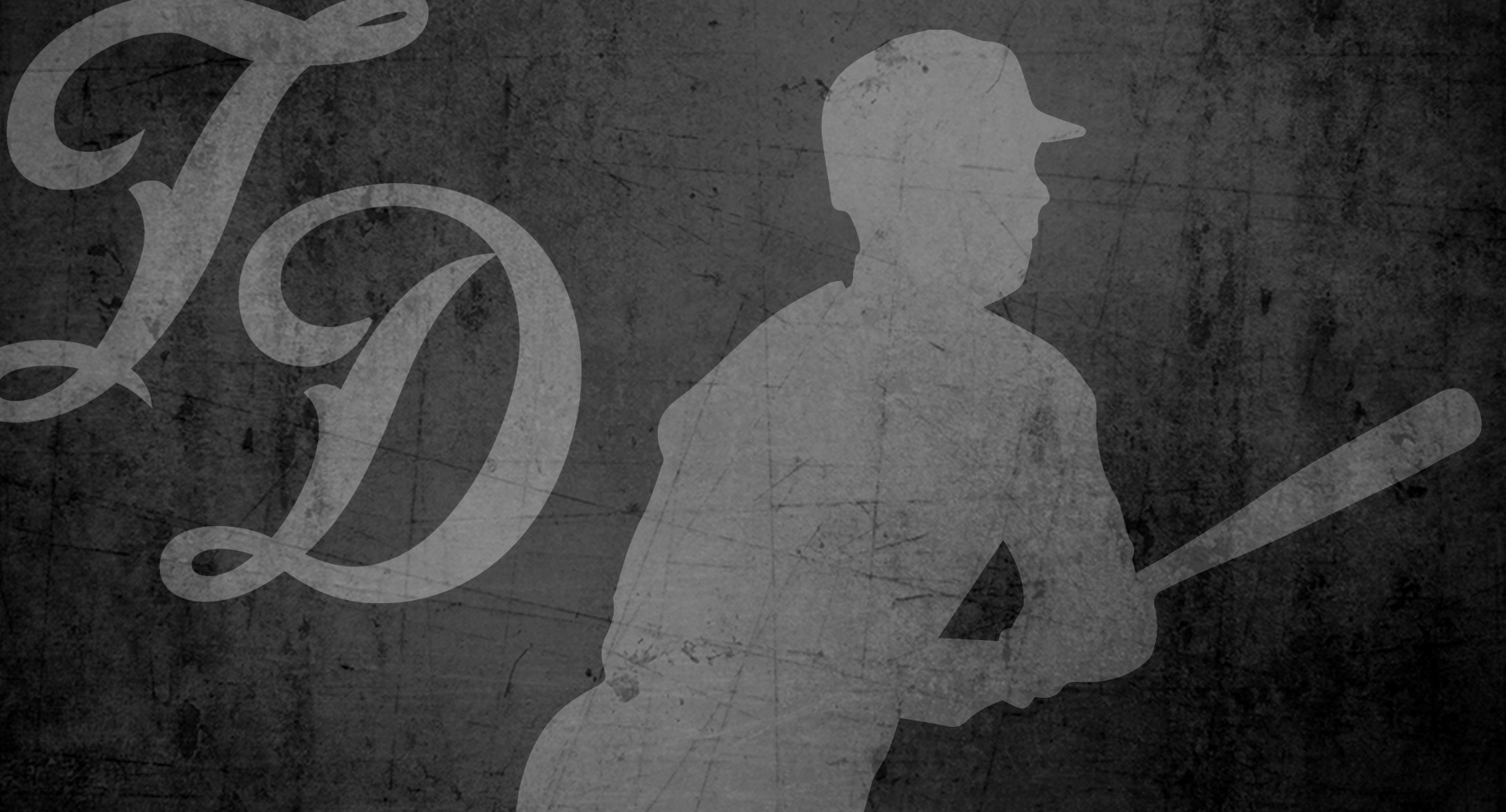



1 Comment
Recommended Comments